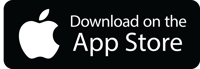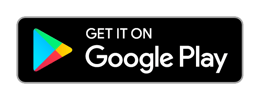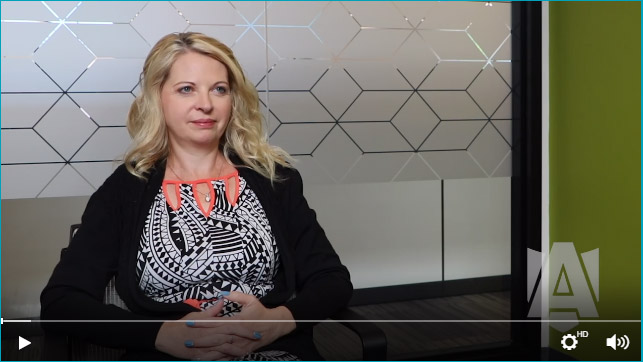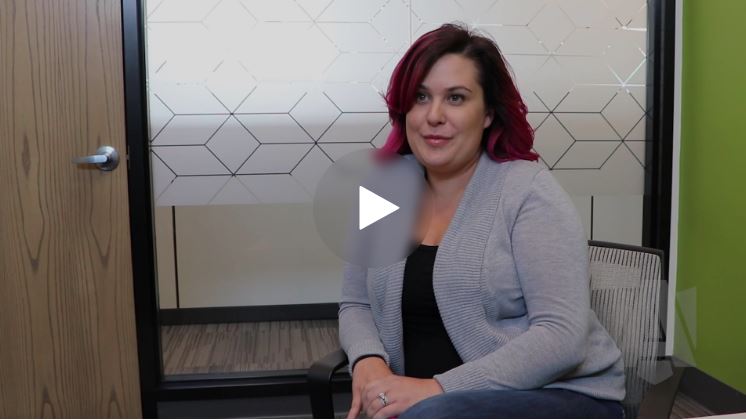If you've ever been involved in a collision, you know that no matter how minor, it leaves you shaken. This makes recording all of the information that you need that much harder. Armour makes this process a little bit easier with the Armour Mobile App and our guided claims process.
Step by Step: How To Submit a Claim with the Armour Mobile App
- Sign into Armour Mobile using your username or password.
You can download the app here. - Click "Submit a Claim"
- You'll see a list of vehicles you have insured with Armour. Choose the one that you'd like to submit a claim for.
- Select the driver at the time of the accident, or enter the first and last name of the driver if not in the list.
- Enter the date and time of the accident.
- Enter the location of the accident if it is not your current location.
- Describe how the accident took place and upload photos of the scene if available.
- Describe the damage to your vehicle and upload photos if you can take some.
- Note if emergency services were called and enter information about the other parties involved in the accident.
- Take a photo of any other drivers pink cards and upload to the app.
- Confirm that your email address is correct and submit the claim.
When you submit the claim it will be sent to your Armour Insurance broker along with any photos you submitted. From here we can send your claim information to your insurance company so they can get started on your claim as soon as possible.
If you would like to get the Armour Mobile App on your device, you can download it from the Google Play or Apple Store. You can set up your account at clients.armourinsurance.ca or give us a call at 1-855-475-0959 and we'd be happy to get you set up.